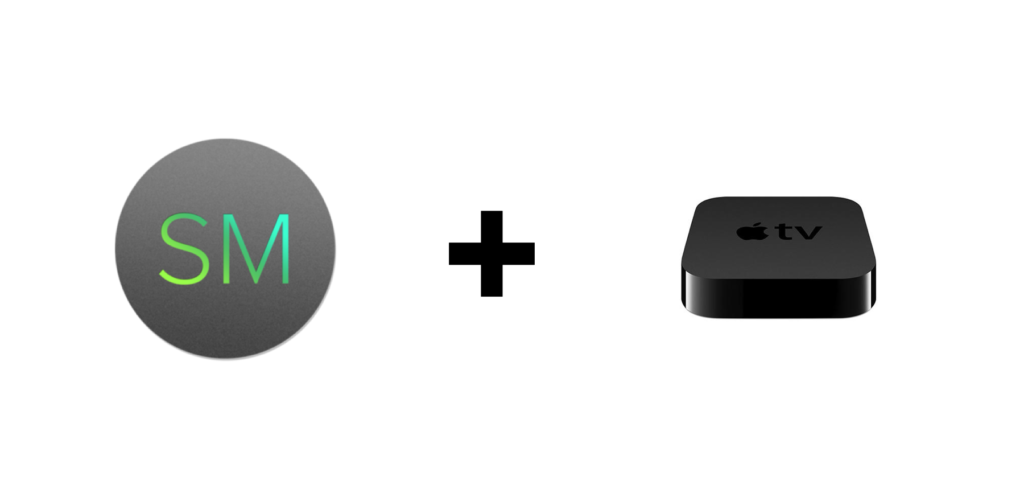
Why would you need to manage an AppleTV with an Enterprise Mobility Management system? The AppleTV can be used for much more than just watching TV or Movies. The AppleTV can be used for digital signage, running productivity applications, or even as a Security Camera video wall display. In the examples listed above, we will want to make sure that the AppleTV is locked down to only run specific applications or even just one application. We also want to make sure that when the AppleTV is turned on that it does what we want it to do, nothing more. After all, these devices may be installed in very public locations on or behind a TV.
Apple makes it extremely easy to install applications from the App Store. Most Enterprise Mobility Management systems will use either a public or private web page/interface to make it extremely easy to onboard devices such as phones, tablets, and computers. Most will also use a native IOS APP but very few have a native tvOS APP. However, Apple does not allow for a web browser to be installed on the AppleTV. Not even Safari. So how do we manage and control an AppleTV?
We will use Apple Configurator 2. Apple Configurator 2 is an application created by Apple that makes it easy to deploy iPads, iPhones, and Apple TV devices in your school or business. Use Apple Configurator 2 to quickly configure large numbers of devices connected to your Mac via USB or on the same LAN with the settings, apps, and data you specify for your students, employees, or customers. Apple Configurator 2 allows you to update software, install apps and configuration profiles, rename and change the wallpaper on devices, export device information and documents, and much more. You can also inspect any device to see details like serial number and hardware addresses, which apps and profiles are installed, and its console log. Apple also has a great KB article on how to manage the AppleTV using Apple Configurator 2.
Let’s run through the steps to manage an AppleTV using Apple Configurator 2 and Meraki Systems Manager.
Prerequisites: An Apple Computer such as a Macbook Pro, AppleTV fresh out of the box, or factory reset. The AppleTV needs to be connected to the local LAN using a wired ethernet connection.
Step 1. Make sure your Apple computer is on the same LAN as the AppleTV. Make sure the AppleTV is on and connected to a display.
Step 2. Open Apple Configurator 2, click on the Apple Configurator 2 Menu at the top of the screen and then click on Paired Devices. You should see something similar to the following screenshot

Step 3. Click Pair. The AppleTV will display a 6 digit authentication code on the display. Enter that into the pairing screen. After the 6th digit is entered it will automatically try to verify.
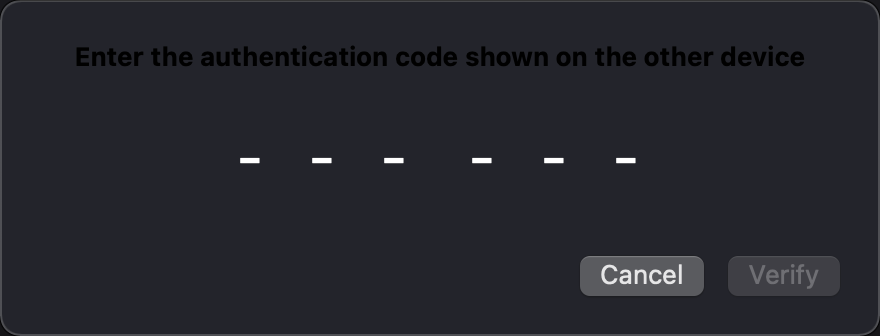
Step 4. Once the Apple TV is paired it will show up in the All Devices and Unsupervised lists of devices. At this time it is important to pair the AppleTV and the remote.

Step 5. Download the Management Profile for your Meraki Systems Manager network. From Dashboard go to Systems Manager -> Add Devices then click on iOS. From here you will want to download the Management profile under option B as shown below. (Note: Your MDM URLs will be different than shown below)

Step 6. Now we can use Apple Configurator 2 to install the Meraki Systems Manager Management profile we just downloaded in the previous step. While in Apple Configurator 2 click on the AppleTV and then click on the add button in the menu bar and select Profiles
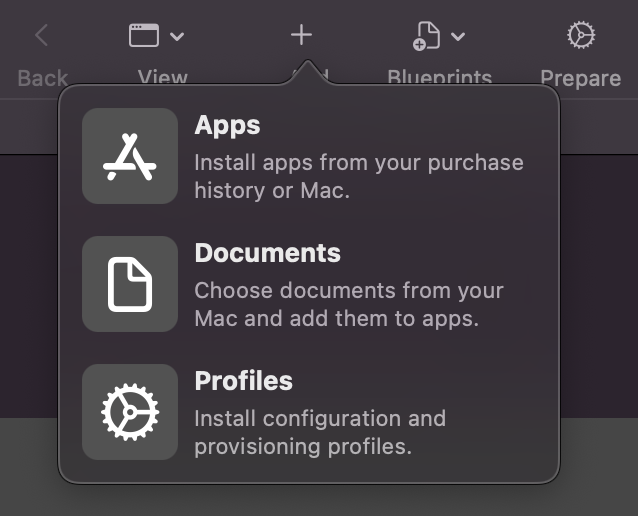
This will bring up a finder window and you can select the Management profile you downloaded and then click Add.
Once the device profile has been added the AppleTV will show in Meraki Systems Manager device list.

From here you can apply restrictions, install applications, or enter specific configurations for the AppleTV device.